| You are here: Home » Import CAD Formats » AutoCAD-Revit-Navisworks (DWF-3D) |
|
This geometry import converter is an implementation of the Apple Quickdraw 3D binary and ASCII file format specification. It can read in any 3DMF file, including all geometry (mesh and NURBs), hierarchy, all inherited state attributes (including texture (u,v) coordinates, U/V tangent vectors and normals), lights, cameras and embedded bitmaps (which are displayed onscreen during the extraction process)! This is one of the more complex and convoluted import converters written by Okino.
See also the companion 3DMF export converter.
Supported attributes include, but are not limited to:
- Meshed polygons with MeshCorners, VertexAttributeSetList and FaceAttributeSetList,
- Box, cone, cylinder, disc, ellipsoid, polygon, torus, triangle and trigrid primitives,
- GeneralPolygons with holes,
- Extraction of geometry hierarchy,
- NURB patches,
- Unsupported primitives are: ellipse, line, NURB curve 2D & 3D, polyline.
All sub-attributes are supported including: ambient coefficient, diffuse color, highlight state, vertex normal, shading (u,v), specular color, specular control, surface tangent and transparency color.
QuickDraw 3D files allow bitmap texture images to be stored within the object file itself rather than externally. This converter extracts these embedded images and stores them on disk as TIFF files. The directory where these filesnames are stored is controlled with the 'Save Embedded Texture Images to this Directory' option described below.
The following information explains the various options on the dialog box:
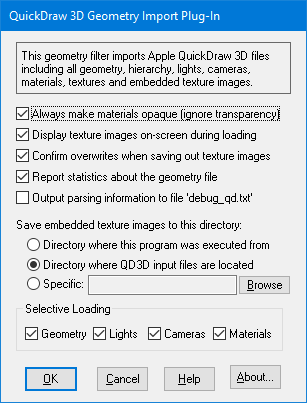
Display texture on-screen during loading
QuickDraw 3D files allow bitmap texture images to be stored within the object file itself rather than externally. This converter extracts these embedded images and stores them on disk as TIFF files to the directory specified by the 'Save Embedded Texture Images to this Directory' option described below.If this checkbox is enabled then the extracted bitmap images will be displayed in a window while the file is being loaded.
Confirm overwrites when saving out texture images
QuickDraw 3D files allow bitmap texture images to be stored within the object file itself rather than externally. This converter extracts these embedded images and stores them on disk as TIFF files to the directory specified by the 'Save Embedded Texture Images to this Directory' option described below.If this checkbox is enabled then the program will first confirm whether a texture file (which is being extracted from the QuickDraw 3D file and saved to disk) should be overwritten. If the user does not want the file, which already exists on disk, to be overwritten then the converter will skip it. If this checkbox is not enabled then any potential file overwrites will not be confirmed.
Report statistics about the geometry file
If this checkbox is enabled then the converter will report the number of polygons read in as well as the number of normals, texture coordinates and vertices.Output parsing information to the file 'debug_qd.txt'
If this checkbox is check-marked then the contents of the QuickDraw 3D file will be verbosely described and output to the file 'debug_qd.txt'.Save Embedded Texture Images to this Directory:
QuickDraw 3D files allow bitmap texture images to be stored within the object file itself rather than externally. This converter extracts these embedded images and stores them on disk as TIFF files to the directory specified by this option.1) Directory where this program was executed from
The extracted TIFF images will be saved in the directory where this program began execution (which is usually the same as where this program is located on disk). This is not a preferrable option since this directory will eventually become cluttered with TIFF images extracted from QuickDraw 3D files.2) Directory where QuickDraw 3d input files are located
The extracted TIFF images will be saved in the same directory where the QuickDraw 3D input file was read from. This is the default but in general you should store the TIFF files in a common "textures" directory.3) Specific (+Browse button)
The extracted TIFF images will be saved in the directory indicated by the type-in edit box. If no directory is shown, or you want to change the current output directory, then the 'Browse' button can be pressed to select the desired destination directory.Selective Loading
The following checkboxes allow all or only some parts of the QuickDraw 3D file to be loaded:Geometry
If checkmarked, then load in all of the object geometry.Lights
If checkmarked, then load in the lights.Cameras
If checkmarked, then load in the cameras.Materials
If checkmarked, then load in the materials and textures.

