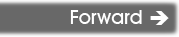| You are here: Home » Import CAD Formats » NGRAIN's 3KO Solutions |

This panel contains the CINEMA-4D export options which are most often used or should be considered during an export process.
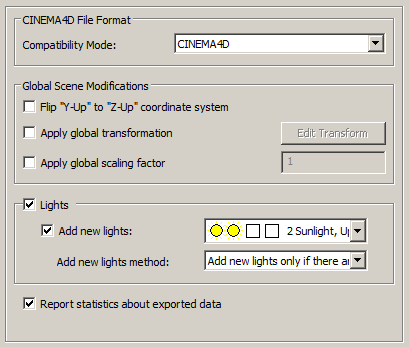
CINEMA-4D File Format
In simple terms, this exporter transparently outputs to all versions of CINEMA-4D from R12 and up. You do not need to select or change the output version to comply with the version of CINEMA-4D on your computer. This combo box is only used to change the choice of rotation animation output (R12 vs. R13 & newer) and hence does not affect the file version written to the .c4d file.
MAXON actually does not allow the choice of file version to be selected or changed, as there is no need for it. Technically, all older versions of CINEMA-4D (R12 or newer) will read in newer .c4d files and hence why this exporter does not need to change the output file version. Only CINEMA-4D R11.5 (and older) cannot load in .c4d files written out by this exporter due to the change from "single precision to double precision" floating point numbers made by MAXON as of R12 CINEMA-4D.
(Animation) Compatibility Mode = "R12 (HPB Rotations only)" or "R13".
In general this exporter only needs to be run in one of two output modes, "R12" or "R13 and newer". You don't need to choose a future version such as "R14, R15, R16, etc" because all such newer file formats are almost identical to each other in terms of how the file needs to be created.
The choice between "R12" and "R13" only affects how the rotation animation data is output.
1) In CINEMA-4D R12, all rotation animation curves are defined as "Heading, Pitch and Bank" with a fixed Euler ZXY rotation evaluation order. This is not always ideal because rotation animation from other 3D programs can have different evaluation orders such as XYZ, XZY, YXZ, YZX, ZXY or ZYX. If the source evaluation order is not the same asCINEMA-4D's "ZXY" order then the Okino animation resampler must be enabled, causing all three XYZ Euler rotation curves to be resampled into the new Euler ZXY order.
2) In CINEMA-4D R13, (and newer), this exporter has the ability to set the desired Euler rotation evaluation order in the file. Thus, the Okino resampler does not need to be forcibly enabled and executed, allowing the original animation curves from the source 3D program to flow unimpeded into the CINEMA-4D file.
Global Scene Modifications
Flip "Y-Up" to "Z-Up" coordinate system
This option allows the default coordinate system to be set for the CINEMA-4D file. It defines what will be considered the "Up" axis in the exported CINEMA-4D file.
Enabling this option will flip the source Y-up data of the internal Okino scene graph to the Z-up coordinate system of the exported CINEMA-4D file.
Apply global transformation
If this checkbox is enabled then a general purpose global transformation will be applied to each exported CINEMA-4D scene. This new transformation matrix will be applied to the root node in the exported CINEMA-4D file.This option will allow you to, for example,
- Re-center all of the geometry so that it is centered at the origin (0,0,0) in the CINEMA-4D file.
- Move all of the geometry so that it is sitting on the Y=0 (XZ) horizontal plane.
- Auto-scale the geometry so that it is no larger than a specific bounding box size.
- Scale the scene by a (X, Y, Z) value.
- Shear the scene by a (X, Y, Z) value.
- Rotate the scene by a (X, Y, Z) value.
- Translate the scene by a (X, Y, Z) value.
Since the lights and cameras are attached to this new global transformation node, they will be affected along with the geometry.
The transformation can be edited by pressing the "Edit Transform" button which will cause the following global transformation dialog box to appear:
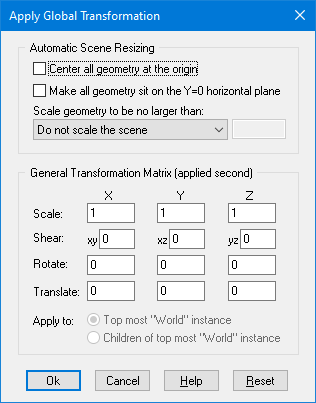
The transformation matrix will be computed in two phase: (1) the transformations specified in the top "Automatic Scene Resizing" section, then (2) the single transformation specified in the "General Transformation Matrix" section.
The values on the dialog box are described as follows:
Automatic Scene Resizing
Center all geometry at the origin
If this checkbox is enabled (checkmarked) then all the geometry data will be positioned so that it is centered about the origin. If disabled then the geometry will not be repositioned.Make all geometry sit on the Y=0 horizontal plane
If this checkbox is enabled (checkmarked) then the geometry will be repositioned so that it is sitting flush with the top of the Y plane (the horizontal plane).Scale geometry to be no larger than:
This option allows the geometry data to be automatically rescaled if it is too large. If set to 'Do not scale the geometry' then no scaling will be done. If set to '1x1x1 units' then all the objects will be scaled smaller should they exceed 1x1x1 units in total size. Likewise for the '2x2x2 units' option. If set to 'User defined maximum size' then the maximum size of all the objects can be set using the type-in numeric box. The default is '2x2x2 units'.Although not quite the same, if the option is set to ‘Use Absolute Scaling Factor’ then all objects exported to the CINEMA-4D file will be scaled absolutely by the user specified value. Thus, if you set the type-in value to 0.25 then all objects will be made 4 times smaller and if the value if set to 4 then all objects will be scaled 4 times larger. This is useful is you are converting a variety of different models to CINEMA-4D format and you want them all uniformly scaled with the same scaling factor.
Transformation Matrix Values
Translate X, Y, Z
This applies a 3D translation by the specified amounts in the X, Y and Z dimensions.Scale X, Y, Z
This applies 3D scaling in the X, Y and Z dimensions. All 3 scale factors must be non-zero. Values above 1.0 will make the scene larger (2.0 will double the size of the scene) while values less than 0 will make the scene smaller (0.5 will half the size of the scene).Shear XY, XZ, YZ
This applies a linear shear in one of 3 directions:XY will shift all points in the X direction by the specified amount in proportion to the distance the points are located along the positive or negative Y axis. For example, using a value of 2.5 will shear all points by 68 degrees in the positive X direction; in other words, for every unit increase in the Y direction the X points will be shifted by 2.5 units.
XZ will shift all points in the X direction by the specified amount in proportion to the distance the points are located along the positive or negative Z axis.
YZ will shift all points in the Y direction by the specified amount in proportion to the distance the points are located along the positive or negative Z axis.
Rotate Around X Axis
Rotate Around Y Axis
Rotate Around Z AxisThis applies a rotation about the X, Y and/or Z axes. The rotation angle is restricted to the range -360 to 360 degrees. The angle of rotation is counter-clockwise when viewed from the positive to negative axis of rotation.Apply global scaling factor = #
This value allows a custom scaling to be applied to the overall exported scene. For example, if set to 10.0 then the entire exported scene (geometry, lights and cameras) will be scaled 10 times larger.
Output Lights
If this checkbox is checkmarked then all light sources of the current 3D scene will be exported to the CINEMA-4D file, including those parameters for ambient, point, spot and directional light sources.
Add New Lights
If this checkbox is checkmarked then new lights will be added to the CINEMA-4D file. The pre-defined light locations, color and light types are chosen from the following drop-down combo box.
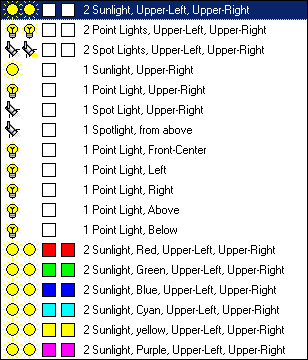
The new light sources will be placed according to the following image, along the XY plane. If you are looking down the Z axis (towards the negative Z axis) then upper-left will be (1), upper-right will be (3), lower-left will be (7) and lower-right will be (9).
- The first two icons represent the light type (Sun = directional light, Light bulb = point light, Spot light = spot).
- The second two squares represent the color of each of these two light sources.
- The text describes the location of the new light sources (see image below for visual locations).
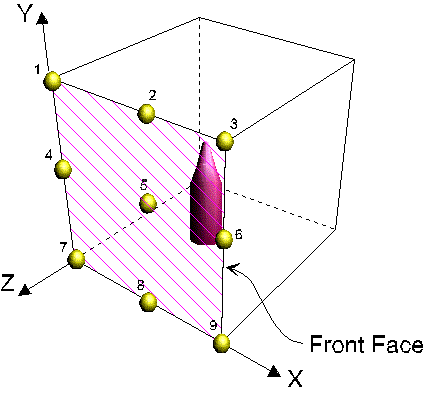
Add New Lights Method
This combo box determines how the new lights are to be added to the exported CINEMA-4D file.Merge with existing lights in the scene
This option will cause the newly chosen lights (from the drop-down combo box mentioned above) to be added to the already existing lights of the current 3D scene. In other words, all the lights of the current 3D scene will be output first, followed by the 1 or 2 new lights you have chosen from the drop-down visual list.Replace existing lights in the scene
This option will cause the newly chosen lights (from the drop-down combo box mentioned above) to be output to the CINEMA-4D file, but no other light sources. None of the light sources in the original 3D scene will be output to the CINEMA-4D file.Add new lights only if there are no existing lights in the scene
This option will cause the newly chosen lights (from the drop-down combo box mentioned above) to be output to the CINEMA-4D file, but only if there are no existing lights in the original 3D scene. This is the default option. It will ensure that there are at least 1 or 2 new light sources added to the CINEMA-4D scene if no lights exist in the original 3D scene.Report statistics about exported data
If this checkbox is checkmarked then statistics will be output after the CINEMA-4D file has been exported.