| You are here: Home » Import CAD Formats » NGRAIN's 3KO Solutions |
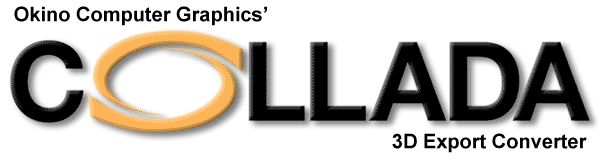
This panel controls the output of entities to the COLLADA file.
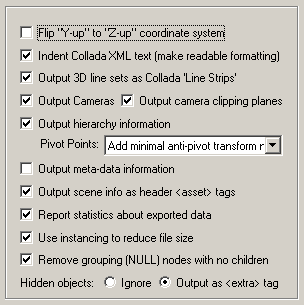
Flip "Y-Up" to "Z-Up" coordinate system
This option allows the default coordinate system to be set for the COLLADA file. It defines what will be considered the "Up" axis in the exported COLLADA file.Enabling this option (which is the default) will flip the source Y-up data of the internal Okino scene graph to the Z-up coordinate system of the exported COLLADA file.
Indent COLLADA text (make readble formatting)
If this checkbox is checkmarked then tabs will be placed in the COLLADA file to make its hierarchical data structure evident. See the Example COLLADA 3D File section.If this checkbox is disabled then no indentation will be done on each line of the COLLADA file.
Output 3D line sets as COLLADA 'Line Strips'
If this checkbox is checkmarked then all indexed line set primitives will be output using the COLLADA '<linestrips>' geometric primitive. Each indexed line set primitive can have one or more lines, each line having 2 or more vertices.Output Cameras
If this checkbox is checkmarked then all COLLADA parameters associated with the currently active perspective or orthographic camera definition will be output.Output camera clipping planes
If this checkbox is checkmarked then the "near" and "far" clipping plane values will be output to the COLLADA file for the cameras. This option is disabled by default since not all 3D source scenes have tight clipping planes computed for them.Output hierarchy information
If this option is enabled (checkmarked) then the hierarchical relationship of objects in the scene will be exported using nested COLLADAtags. If this option is disabled then no hierarchy will be output and all mesh objects will be exported in flattened worldspace coordinates. Pivot Points
Pivot points are a fundamental component of an animation system. In the realm of the PolyTrans animation system 'pivot points' define a local 3D coordinate system in space of an object about which the scale, rotation and translation animation function curves will be applied. The pivot point in PolyTrans is defined by a point in space and a local coordinate system defined by 3 orthogonal axes; the pivot point is defined relative to the local coordinate system of the mesh or geometry data.The following options specify how the PolyTrans pivot point information is exported to COLLADA:
Embed Pivot in All Geometry Data
The inverse pivot matrix (which defines the location and orientation of the pivot point) is multiplied into the raw mesh vertices. This is only done (and only necessary) when the parent null node is animated. This is the default option since it does not introduce any new anti-pivot nodes into the hierarchy tree.If it so happens that a PolyTrans null node (empty instance, empty folder) has animation on it as well as having a valid non-identity pivot matrix, then a child 'anti-pivot' node is added to the tree; the child node is assigned the inverse pivot matrix and the original parent transform node gets the animation data. This properly applies the anti-pivot effect to the subsequent children in the tree.
Output All Anti-Pivot Transform Nodes
A new "anti-pivot" COLLADA dummy node is introduced into the hierarchy tree, between the mesh object and the parent COLLADA Transform node which has animation on it. The inverse of the PolyTrans pivot point matrix is assigned to the transformation matrix of this new anti-pivot node. This new anti-pivot node acts to 'pivot-in' the geometry vertices prior to the animation data being applied to the geometry.Don't Output Pivot Points (Ignore All Pivot Point Data)
This option prevents pivot point information from being output to the COLLADA file. Normally you would never want to enable this option.Output meta-data information
Meta data is output using the Okinoand extensions for meta data associated with the Okino global scene or for instances (geometry), cameras, lights and materials (surfaces). See the COLLADA Extensions section for more information. Output scene info as header
tags If this checkbox is checkmarked then cursory information will be output near the top of the COLLADA file embedded inside XML comments:<asset> <contributor> <authoring_tool>Converted by the Okino Collada export converter</authoring_tool> </contributor> <created> 20XX-05-23 T14:41:17Z< /created> <modified> 20XX-05-23 T14:41:17Z< /modified> <unit meter=" 0.025400" name="inches"/> <up_axis>Y_UP</up_axis> </asset>Report statistics about exported data
If this checkbox is checkmarked then statistics will be output after the COLLADA file has been exported, which looks like this:COLLADA Export statistics: Number of meshes = 1 Number of polygons = 2 Number of mesh vertices = 4 Number of vertex normals = 4 Number of uv texture coordinates = 4 Number of lights = 2 Number of directional lights = 2 Number of perspective cameras = 1 Number of materials = 1Use instancing to reduce file size
If this checkbox is checkmarked then the mechanism of "instancing" will be used to try and keep the size of the COLLADA file as small as possible. For example, if the source scene has 1000 bolts all derived from the same mesh primitive data, and the 1000 items have been placed in the Okino scene graph via "instancing" then during export to COLLADA only a single copy of the geometry mesh data will be exported to COLLADA, but with 1000 virtual copies made of it. These virtual copy instances merely act as indexes to the original mesh primitive data instead of being full copies, which can significantly reduce the size of the final output.If this checkbox is disabled then unique and explicit copies of mesh data will be output to the COLLADA file regardless of whether each copy is exactly the same as previous copies already exported.
Remove grouping (NULL) nodes with no children
If an exported NULL/grouping node has no children, is not a joint of a bone hierarchy and has no animation on it, then such useless grouping/NULL nodes are deleted during the export process if this checkbox is enabled..If this option is disabled then such useless grouping/NULL nodes are retained during the export process into COLLADA and not deleted. You will want to disable this checkbox if you are exporting a file of NULL nodes and you wish all of them to be exported without pruning.
Hidden Objects Processing Mode
These two radio buttons determine how hidden objects in the scene are exported to COLLADA:Ignore
The objects are ignored and not output to the COLLADA file. This is the default method since it is compatible to all downstream COLLADA viewers and authoring programs.Output as <extra> tag
This declares a node as being hidden using special <extra> tags:<extra> <technique profile="FCOLLADA"> <visibility> 0 </visibility> </technique> <technique profile="XSI"> <SI_Visibility> <xsi_param sid="visibility"> FALSE </xsi_param> </SI_Visibility> </technique> </extra>

