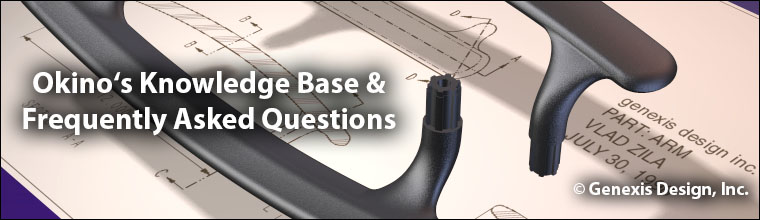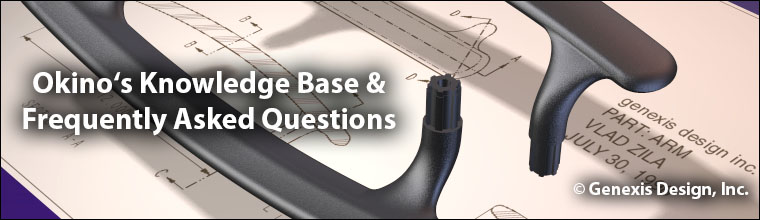Generally speaking you should not run out of memory on a 64-bit computer.
If the program should report an Out Of Memory condition during rendering then you will either have to increase the size of your existing swap file or buy more memory. It is extremely rare when any our customers run out of memory.
If you are importing from a large CAD file then: (1) make sure you have the "Topology = Bodies" radio button enabled for such importers as SolidWorks, Solid Edge, IGES or any of the Granite-based importers, (2) remove any useless/hidden assemblies in the source CAD program, (3) change the tessellation sliders found on most of the CAD importers, and to a less degree you can run the polygon reduction system which ships with all Okino software.
- Updated: February 16, 2020
|