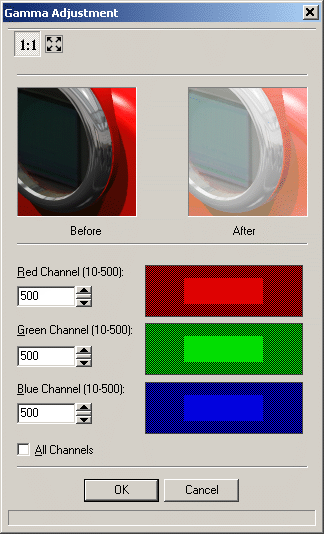| You are here: Home » Products » PolyTrans|CAD+DCC » 3D File Formats |

Edit Menu Description
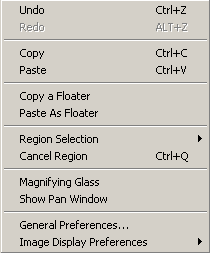
Undo
This will cause the last bitmap image operation to be undone. It will step backwards to the last image shown prior to the last image operation.Redo
This will "step forward" again after an Undo operation (it is the "Undo" of the last Undo operation). If you want to undo the last undo operation, and hence "step forward" again, then select this option.Copy
If a valid bitmap image exists inside the editor then this option will copy it to the clipboard as a DIB and DDB bitmap, with an optional palette.Paste
If a valid bitmap image exists on the clipboard then this menu item will allow you to paste it into the current bitmap editor. It will override the existing image.Copy a Floater
This is similar to the "Copy" command except that it only copies the current floater image to the clipboard and not the main image.Paste As Floater
This is similar to the "Paste" command except it pastes the image as a "Floater" image and does not overwrite the main image.Region Selection
Regions are very important when you wish to apply an image operation only to a sub-set of the main image. All image operations can either be applied to the entire image or to sub-segments by defining a "region". The following types of regions can be created:
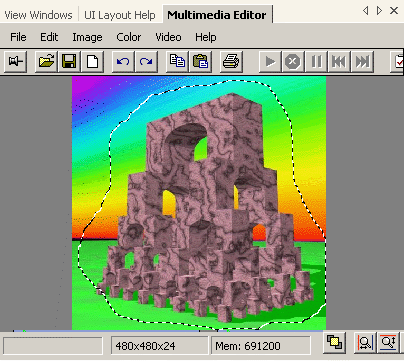
Rectangle
A rectangular region will be defined. Click down the left mouse button and drag out a rectangular region.Triangle
A triangular region will be defined. Click down the left mouse button and drag out a triangular region.Rounded Rectangle
A rounded rectangular region will be defined. Click down the left mouse button and drag out a rounded rectangular region.Ellipse
An elliptical region will be defined. Click down the left mouse button and drag out an elliptical region.Free Hand
A free hand drawn region will be defined. Click and hold the left mouse button down to draw the region interactively.Polygon
A n-sided polygonal region will be defined. Click the left mouse button multiple times to define the polygonal region. Double click the left mouse button to create the last point and stop the drawing operation.Curve
A curve-based region will be defined. Click the left mouse button multiple times to define the curved region. Double click the left mouse button to create the last curve point and stop the drawing operation.Bezier
A Bezier-curved based region will be defined. Click the left mouse button multiple times to define the Bezier curve region. Double click the left mouse button to create the last curve point and stop the drawing operation.Cancel Region
If a region is currently defined and active, then this menu item can be pressed to cancel the current region.Magnifying Glass
This will enable a magnifying glass to be turned on/off. It magnifies regions under the cursor.Show Pan Window
This shows the Pan extra window. It allows you to navigate inside a larger image based on the small preview image.General Preferences...
This shows the File Save and Load Options dialog box.Image Display Preferences
The following commands allow the intensity, contrast and gamma of the displayed image to be modified. NOTE: it only affects the display of the image and not the image itself.Display Intensity...
This controls the intensity of the displayed image.
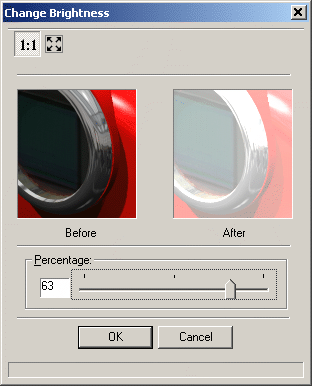
Display Contrast...
This controls the contrast of the displayed image.
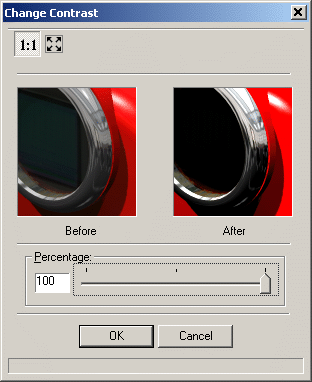
Display Gamma...
And this controls the gamma of the red, green and blue channels of the image.