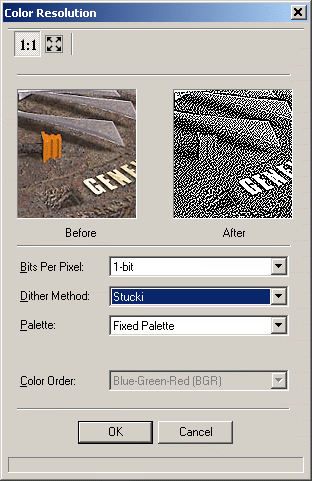| You are here: Home » Products » PolyTrans|CAD+DCC » 3D File Formats |

Image Menu Description
The Image Menu contains operations which affect the size and shape of the image itself.
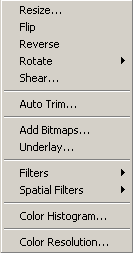
Resize...
This dialog box allows the image's X and Y resolution to be changed through up sampling or down sampling, and/or its DPI resolution to be affected.
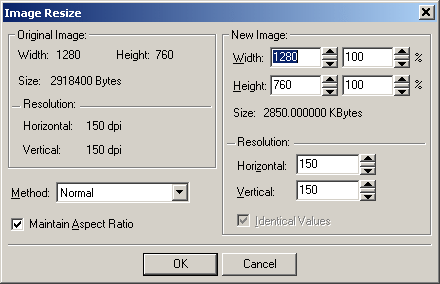
Flip
This flips the image in the vertical direction, mirroring the image along the middle horizontal line.Reverse
This reverses the image in the horizontal direction, mirroring the image along the middle vertical line.Rotate
90 Clockwise
180 Clockwise
270 ClockwiseThese rotate the current image 90, 180 and 270 degrees.Any Angle...
This brings up a dialog box which allows you to rotate any image by an arbitrary number. If you enable the "resize" checkbox then the rotated image will be resized so that it fits within the original image's bounding region.
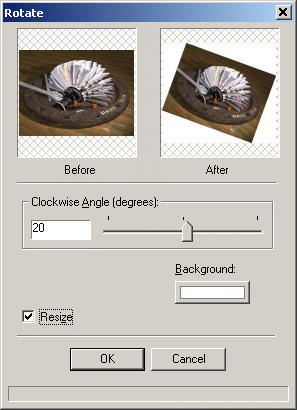
Shear...
This allows the image to be sheared (skewed) in the horizontal or vertical directions.
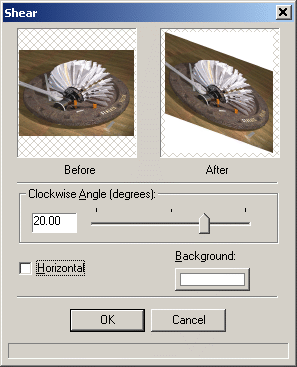
Auto Trim...
This option allows extraneous border regions of scanned bitmaps to be automatically deleted. For example, the edges of a scanned document may be all black for which this dialog box can easily remove the edges. If a pixel value is less than or equal to the threshold value then that row and column will be removed, from outside-in.Add Bitmaps…
Adds or averages one or more bitmap images in with the current image.Underlay...
Combines two bitmaps so that one appears to be an underlying texture for the other.
Filters
Blur
Average...
This function can be used to remove uniform and Gaussian noise, but there is more blurring of the image than with the median filter. You control the strength of the function by specifying the size of the neighborhood (the surrounding pixels used for calculating the arithmetic mean).
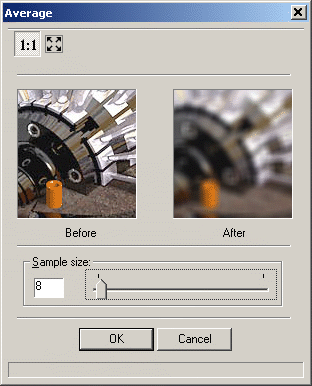
Gaussian Filter…
Smooths or blurs an image by applying a Gaussian filter to the specified bitmap.Motion Blur…
Applies a filter, which creates the illusion of movement in an image.
Effects
Contour...
This enhances the color in an image by emphasizing its edges. This uses a thinning and approximation algorithm to detect lines and color gradients in an image.Edge Enhance
This enhances the edges of an image by applying a Laplacian filter to the image and then combining the output with the original image.Emboss…
Applies an emboss effect to a bitmap, letting you specify the depth and direction of the effect.
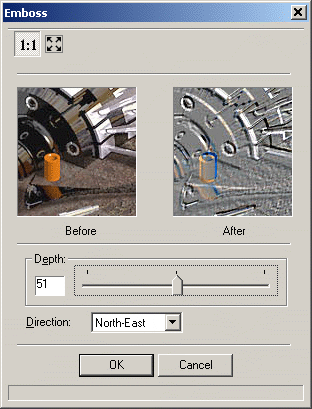
Mosaic...
Imposes a mosaic effect on the class object’s bitmap by dividing the bitmap into tiles of a specified size, and changing the color of all pixels in each tile to the average color of pixels within the tile.
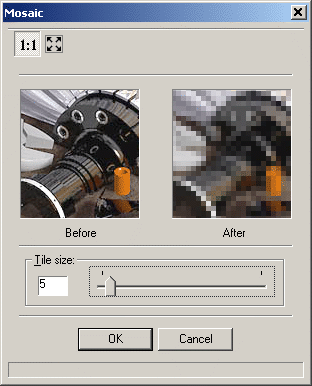
Posterize...
Imposes a poster effect on the bitmap by quantizing the bitmap's colors to a specified number of color levels per plane. For example, two levels means two of red, two of green, and two of blue.
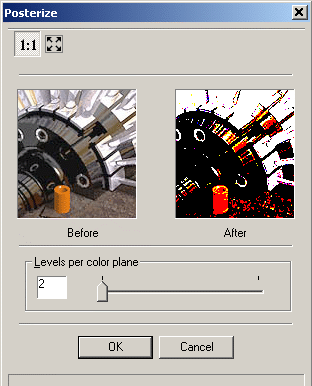
Oilify...
Applies an oil-painting effect to the bitmap. You control the effect by specifying the size of the neighborhood that is used for calculating the pixel value. You increase the size of the neighborhood in order to decrease the amount of detail in the resulting image.
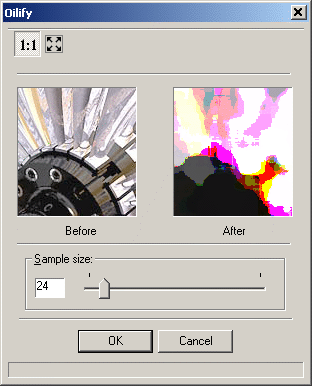
Solarize...
Applies an effect to the bitmap that mimics the accidental exposure of photographic film to light. It does so by inverting all color data with an intensity value greater than or equal to the threshold that you specify.
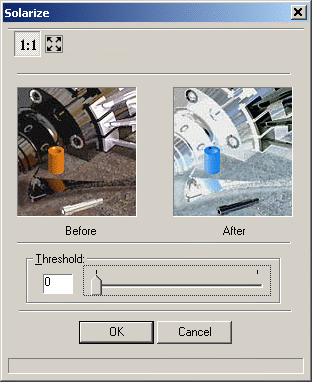
Noise
Add Noise...
Adds random pixels to a bitmap, letting you specify the percentage of coverage and the color plane.
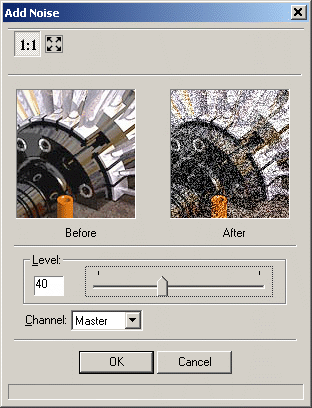
Median...
This is an effective general function for removing salt-and-pepper noise from any kind of image. You control the strength of the function by specifying the size of the neighborhood (the surrounding pixels used for calculating the median value). This function causes minimal blurring of the image.
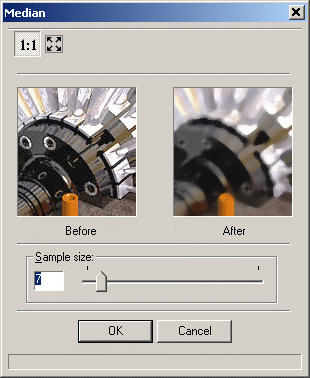
Sharpen
Sharpen...
This increases or decreases the sharpness of the bitmap.Unsharp Mask
This function is actually considered a sharpening function. It creates a blurred copy of the original class object's bitmap, where the amount of blurring depends on the specified Radius. The function then determines the difference between each pixel value of the original bitmap and the corresponding pixel value of the blurred bitmap. If the difference is greater than the value in the Threshold parameter, then the difference between the pixel values is multiplied by the value in the Amount parameter and added to the original pixel value. If the difference between the pixel values is less than the threshold value, the original pixel value is not changed.Using the YUV color space decreases the processing time.
Spatial Filters
The following sub-menu options allow image filtering (dsp) algorithms to be applied to the image.Gradient...
Detects edges using a Gradient directional filter. All pixels not on the detected edges are changed to black. Choose the appropriate value for the direction of the effect. North and South filters will find horizontal edges, East and West filters will find vertical edges, etc.
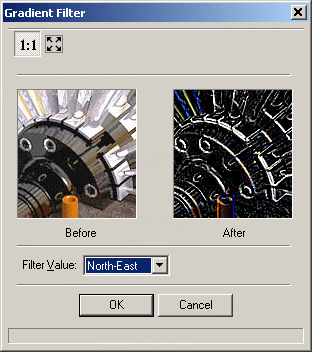
Laplacian...
Applies Laplacian line detection. There are three omni-directional filters and three bi-directional ones. All pixels not on the detected lines are changed to black.
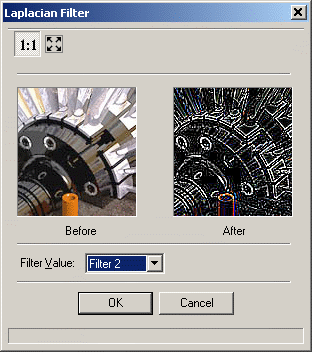
Sobel
Applies Sobel edge detection. All pixels not on the detected edges are changed to black. (The usage is the same as Prewitt, but the algorithm is different.) Choose the appropriate value for horizontal or vertical detection.
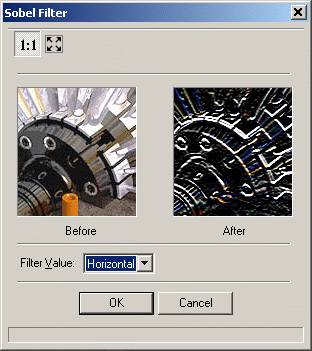
Prewit
Applies Prewitt edge detection. All pixels not on the detected edges are changed to black. (The usage is the same as Sobel, but the algorithm is different). Choose the appropriate value for horizontal or vertical detection.
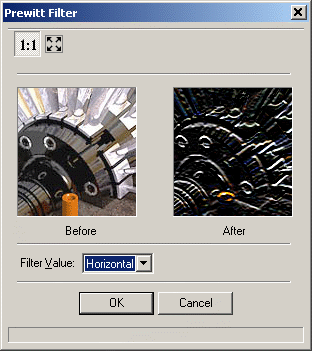
Shift & Difference
Applies shift-and-difference edge detection. All pixels not on the detected edges are changed to black. Choose the appropriate value for diagonal, horizontal, or vertical detection.
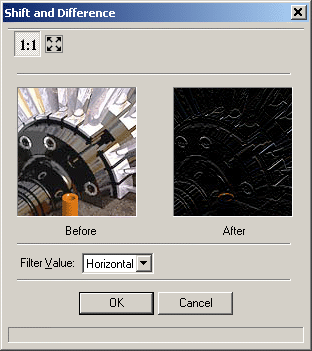
Line Segment
Applies line segment line detection. You can use this filter to find line discontinuities in an image. All pixels not on the detected line segments are changed to black. Choose the appropriate value for horizontal, vertical, left-to-right diagonal, or right-to-left diagonal detection.
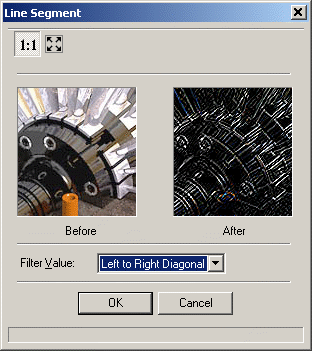
Color Histogram…
This shows the distribution of energy in the image, in the red, green and blue channels. Let's take the red channel as an example. The height of the spectrum at the left side is the number of "0" values in the entire image, in the red channel (zero intensity red), whereas the height of the spectrum at the right side is the number of "255" values in the entire image, in the red channel (full intensity red).In order example below the mean average of the red energy is situated around the "120" value (47% of full intensity = 120/255). The peak intensity is at value 87 (34% of full intensity) for which there are 5106 pixels in the image which attain this red intensity value.
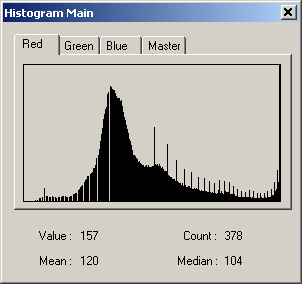
Color Resolution...
This allows the number of bits in an image to be changed. Support from 1-bit through to 32-bits is provided.It is especially useful for dropping an image down to B&W (1 bit) resolution for which there are a good number of dithering methods to select from: Floyd Stein, Stucki, Burkes, Sierra, Stevenson Arce, Jarvis, Ordered and Clustered.
In addition, the image's color space can be forced into a specific palette of colors: Fixed, Optimized, Windows Identity, SVGA, Uniform and Microsoft Internet Explorer.