| You are here: Home » Import CAD Formats » AutoCAD-Revit-Navisworks (DWF-3D) |
|
This section describes the options shown on the Softimage-3D import converter dialog box. Even though this dialog box has many fewer options than on its export converter counterpart, it is this import converter than contains the majority of the software's development effort.
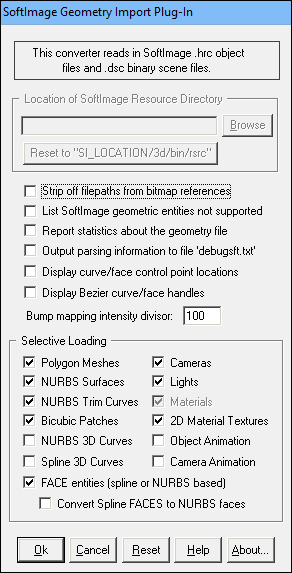
Location of Softimage Resource Directory
This option specifies the file path to the Softimage resource directory. It is only needed when importing from a Softimage scene file (it is not needed when importing from a single .hrc file). If your installation of Softimage resides in "c:\soft" then this filepath should be set to "c:\soft\3d\bin\rsrc". This section will be grayed out if the input file is a Softimage .hrc file and not a .dsc scene file.Alternatively, the "Reset to "SI_LOCATION/3d/bin/rsrc" button can be pressed which will set the directory to the assumed location of the Softimage resources. NOTE that the global environment variable 'SI_LOCATION' must point to the directory where your Softimage installation resides. Please refer to the Softimage installation guide for more information about this environment variable.
Strip off Filepaths from Bitmap References
Normally all references to bitmap files within a Softimage file use absolute filepaths (ie: "c:\pictures\tree.pic"). If this option is disabled then the absolute filepath will be stripped off from the bitmap references, else the filepaths will remain unmodified.List Softimage Geometric Entities Not Supported
If this checkbox is check-marked then all unsupported Softimage entities (such as metaballs and spline curves) will be reported to the message window.Report Statistics About the Geometry File
If this checkbox is check-marked then parsing statistics will be displayed in the message window after the Softimage file has been imported.Output Parsing Information to File 'debugsft.txt'
If this checkbox is check-marked then the contents of the Softimage binary file will be verbosely described and output to the file 'debugsft.txt'.Display Curve/Face Control Point Locations
If this checkbox is check-marked then the control point (CV) locations used by any 3D independent NURBS or spline curves will be displayed. This is also applicable to FACE entities.Display Bezier Curve/Face Handles
If this checkbox is check-marked then the tangent handles of 3D Bezier spline curves will be displayed (but only if the Display Curve/Face Control Point Locations option is also enabled) . This is also applicable to FACE entities.Bump Mapping Intensity Divisor
This parameter affects the translation of a bump map's intensity. Softimage uses a range of -20 to 20 as the bump mapping intensity whereas this converter's internal database prefers values that are much smaller (such as +-0.003). The numeric value in this type-in box defines how much smaller the Softimage bump map intensity will be scaled. Values from 100 to 300 produce bump mapped images that look similar in Okino's NuGraf Rendering System software to that rendered within Softimage.Selective Loading
The following checkboxes allow all or only some parts of the Softimage .hrc file to be loaded:Polygon Meshes
If checkmarked, then load in all of the polygon mesh geometry.NURBS Surfaces
If checkmarked, then load in all of the NURBS surface geometry.NURBS Trim Curves
If checkmarked, then load in all of trim curve data that is associated with each NURBS patch.Bicubic Patches
If checkmarked, then load in all of the bicubic patch geometry.NURBS 3D Curves
If checkmarked, then load in all of the independent 3D NURBS curves. If this option is not visible then it has not yet been publicly released as a new importer option.Spline 3D Curves
If checkmarked, then load in all of the independent 3D spline curves. If this option is not visible then it has not yet been publicly released as a new importer option.Cameras
If checkmarked, then load in the (single) camera from the Softimage scene file (no cameras are stored within a .hrc file).Lights
If checkmarked, then load in the lights.Materials
If checkmarked, then load in the materials.2D Material Textures
If checkmarked, then load in the textures that are referenced by a Softimage material.FACE Entities
If checkmarked, then load in FACE entities. These are planar singular entities for which their exterior contours and optional interior holes are defined either by NURBS curves or via spline curves.Convert Spline FACES to NURBS Faces
If checkmarked then any imported FACE entities which use spline curves will be converted to trimmed NURBS surfaces instead.Object Animation
If checkmarked, object animation is imported from the Softimage scene file (no object animation data is stored within a .hrc file). Supported fcurves are: explicit location, explicit scaling and explicit rotation. Animation on a path is presently not supported.Camera Animation
If checkmarked, camera animation is imported from the Softimage scene file (no camera animation data is stored within a .hrc file). Supported fcurves are: explicit look-from, explicit look-at, the roll vector and the field of view. If the camera's field-of-view looks too narrow after importing into Okino's NuGraf or PolyTrans software, edit the animated camera and change the "Form Aspect Ratio Source" from "Stretch Horizontally" to "Stretch Vertically". Animation on a path is presently not supported.

